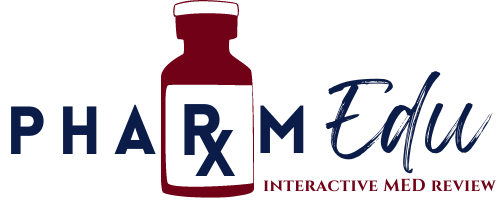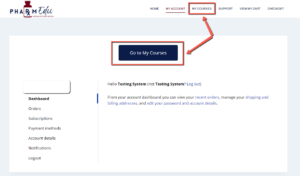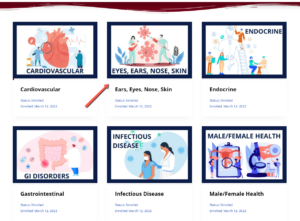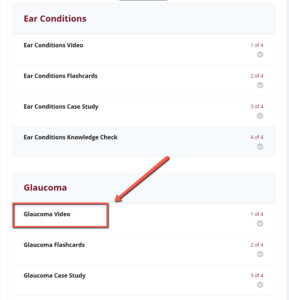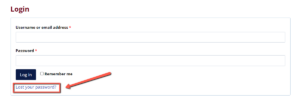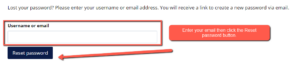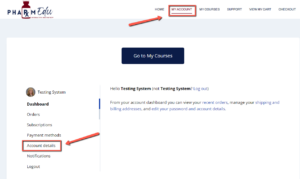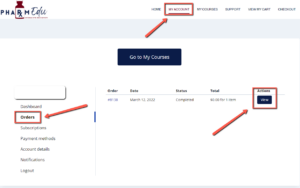Frequently
Asked
Questions
If you can’t find the answer you are looking for, send us an email!
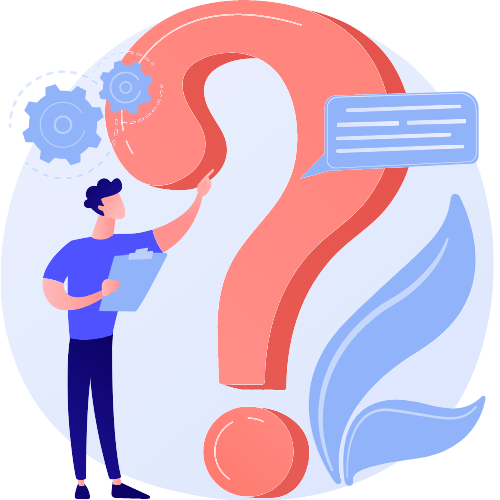
Purchasing
Payments generally fail because the account number, CVC code, expiration date, or zip code associated with the card is incorrect. Ensure the information provided is correct and email support@pharmedu.com if you are still experiencing difficulty submitting your payment. Some credit cards do require pre-authorization from their credit card providers.
Yes! Email support@pharmedu.com with the names and email addresses of the people you would like to register, and we will send you an invoice for the memberships. In your email, also ask us about our Group membership discounts! Once paid, we will send each member an email invitation to activate their PharmEDU account.
PharmEDU courses are mobile compatible and accessible from any computer, tablet, laptop, or mobile device containing high-speed internet access, speakers, and Google Chrome as the preferred browser.
Yes! PharmEDU courses are mobile compliant and accessible from any device. Some pre-installed browsers, such as Safari or Edge, may cause a glitch in performance due to our latest technology. Google Chrome is the recommended browser for a successful user experience.
Getting Started
Select the “My Courses” tab from the main menu or the “My Account” tab at the top of the page to begin your course. If not logged in, you will be asked to enter your email/username and password at the prompt.
Next, select the course you want to begin.
Select the “Get Started” button to begin the course.
To begin a different topic or activity, select the name of that section to begin.
No! The courses’ microlearning design allows you to choose which topics and activities you want to review each time you log in.
Find a topic you want to review more than once? No problem! With unlimited access to each microlearning unit, you set the pace and schedule of your review activities.
The mark complete button at the bottom of each lesson will allow you to keep track of the modules you have completed or feel confident in.
Do you only have small increments of time to study? No worries! Each lesson is designed to be completed in small increments of time. If you use the mark complete button, when you log out and log back in, the PharmEDU course Continue button allows you to pick up where you left off and start the next lesson.
Technology
Many factors can influence video playback, including some that pertain to your computer or device. PharmEDU’s video hosting platform, Vimeo, can result in playback issues from internet connectivity or device issues. If you are not getting the best viewing experience on Vimeo, you might want to try these simple fixes.
- To initiate the playing of each video, press the play button; the videos do not automatically begin on their own. (Note: Videos are located at the bottom of the page. See image below.)
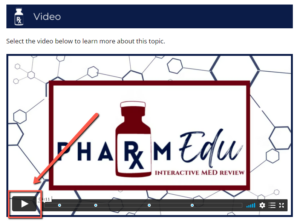
- Use Google Chrome
Many browsers have trouble with playing video. Google Chrome is the recommended browser for PharmEDU courses. Browsers such as Internet Explorer (IE), Edge, Opera, and sometimes Safari will have intermittent success; however, Google Chrome provides the most consistent experience. For peak performance, be sure to use the latest version of each browser, including Chrome, found here. - Player errors when connected to a school or hospital’s internet.
If you experience a player error, check your internet security settings to ensure that YouTube videos and other similar applications, such as Vimeo, are not blocked. If you experience a block, check with the IT team to bypass these settings to view the videos on Vimeo. - Clear your browser’s cache
Clearing and refreshing your browser’s cache is a simple yet easy way to resolve technical issues such as playback. Learn more here. - Restart your computer
When all else fails, restart your computer to help reset the settings. - Check your bandwidth
PharmEDU requires network speeds of 500 kbps or higher to stream our lowest playback quality (240p). To gain a sense of your internet speed during your issue, run a speed test on your device. Keep in mind that bandwidth can fluctuate, especially on Wifi or cellular networks. If the video buffers or pauses, your device will likely have a bandwidth or memory issue. - Disable any browser extensions, plugins, or add ons
Third party programs can sometimes cause issues during playback— including blocked video segments, dropped frames, buffering, etc. If you’re having trouble, try disabling any active extensions one-by-one to find the culprit. You can also open your video within an incognito or private window of your browser for testing. - Restart your router and modem
Resetting your router or modem can help to refresh your connection and improve playback performance. Try disconnecting the power cord and then reconnecting to perform a hard reboot. - Close excess browser tabs or applications
Keeping too many applications open can make everything run slower, including video playback. Especially on a mobile device, it’s easy to forget which apps are running. Make sure that you completely close or disable apps instead of just minimizing their windows. - Disable/Enable Hardware acceleration
Hardware acceleration makes resource-hungry operations run more efficiently, but sometimes doesn’t work well with older graphics cards. Try disabling or enabling this option within your browser settings.
If you are still experiencing difficulty after navigating these tips, send us an email for additional support. We are here to help!
- Use Google Chrome
Many browsers have trouble with playing video. Google Chrome is the recommended browser for PharmEDU courses. Browsers such as Internet Explorer (IE), Edge, Opera, and sometimes Safari will have intermittent success; however, Google Chrome provides the most consistent experience. For peak performance, be sure to use the latest version of each browser, including Chrome, found here. - Check to make sure your speakers are turned on
The sound can be turned down or diverted to a Bluetooth speaker or headset in some cases. - Try using headphones
External headphones or speakers can help divert the sound or make the audio louder. - Restart your computer
When all else fails, restart your computer to help reset the settings. - Check your bandwidth
PharmEDU requires network speeds of 500 kbps or higher to stream our lowest playback quality (240p). To gain a sense of your internet speed during your issue, run a speed test on your device. Keep in mind that bandwidth can fluctuate, especially on Wifi or cellular networks. If the video buffers or pauses, your device will likely have a bandwidth or memory issue. - Disable any browser extensions, plugins, or add ons
Third-party programs can sometimes cause issues during playback— including blocked video segments, dropped frames, buffering, etc. If you’re having trouble, try disabling any active extensions one by one to find the culprit. You can also open your video within an incognito or private window of your browser for testing. - Restart your router and modem
Resetting your router or modem can help to refresh your connection and improve playback performance. Try disconnecting the power cord and then reconnecting to perform a hard reboot. - Update your browser
Browser software is constantly improving. Be sure to download and use the latest version of your browser for peak performance. To find the newest version of each browser, click here. - Close excess browser tabs or applications
Reduce the number of open browsers and applications to increase run time and video playback, especially mobile devices. Make sure to close or disable applications rather than minimizing windows completely. - Clear your browser’s cache
Clearing and refreshing your browser’s cache is a simple yet easy way to resolve technical issues such as playback. Learn more here. - Disable/Enable Hardware acceleration
Hardware acceleration makes resource-hungry operations run more efficiently but sometimes doesn’t work well with older graphics cards. Try disabling or enabling this option within your browser settings.
Account Details
You can reset your password on the My Account page by clicking the “Lost your password” link or click the password reset link here.
An email with a unique link to reset your password will be sent to your email on file with PharmEDU. If you do not receive an email from our system, please check your spam, junk, and archive folders. If you still have not received an email to reset your password after a few moments, send us a message for further assistance.
You created your PharmEDU username at the time of purchase. If you do not remember the username you selected, try using your email as the login. If you still experience difficulty logging in, send us an email, and we will send your login credentials.
Billing
Please refer to the terms and agreements regarding all subscription fees.
If you experience a processing error, please email us directly for a refund or contact your bank for assistance.